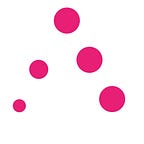Catalyst voting registration on Adalite
Update Nov 11 2021:
We will support Catalyst Fund7 voting registration which starts on the 18th of November, ~11:00 UTC and ends on the 6th of January. All wallets (Trezor, Ledger, Mnemonic) are supported. The voting registration steps are the same as in Fund4 and the rest of this article will walk you through it.
IMPORTANT: If you successfully registered and voted in Fund4, F5 or F6 and you still have the QR code and PIN code, your registration is valid in Fund7 as well. If you meet these conditions, you do not have to register again.
Adalite will support catalyst voting in Fund4 and the next iterations. In Fund4, both mnemonic and Ledger wallets (and from 9th June also Trezor) will be eligible for participating in the catalyst voting. All important updates will be published via the catalyst telegram group. The voting feature on AdaLite will be launched on 3rd June 2021 at 16:00 UTC.
Ledger users: Cardano Ledger app version 2.3.2 or higher is needed in order to register your vote. In order to install app 2.3.2 you need Ledger firmware 2.0.0 or higher for Nano S or version 1.3.0 for Nano X. Both these updates can be done in Ledger Live > Manager section. If you don't see the option to update the firmware to 2.0.0, please re-install Ledger Live. Please note, you need to close Ledger Live before trying to connect to AdaLite.
Trezor Model T users: Voting is available for Trezor Model T users with the Trezor firmware update 2.4.0. or higher
Log in to your mnemonic or HW wallet at Adalite and follow the instructions further in this article. If you cannot log into your wallet, please consult our troubleshooting guide or contact us directly at adalite@vacuumlabs.com.
To locate the Voting feature on Adalite, head to the ‘Voting’ tab. Read the instructions provided throughout the whole registration process.
1) First, download the Catalyst Voting application on your mobile device. Adalite provides QR codes and links to iOS and Android Catalyst apps.
2) Make sure you have 500 ADA available in your wallet at the time of registration and on the 11th of June when the snapshot occurs. If you meet this requirement, click the ‘Register’ button, which opens the voting registration dialogue with all necessary instructions.
3) Carefully read the provided information in the dialogue. The first step requires you to enter a PIN. This PIN will be required every time you use the Catalyst Voting Application on your phone. Make sure to write it down or memorize it. Losing this PIN will require a new Voting Key registration.
4) Next, you will need to review and confirm a registration transaction. If you use an HW wallet, the transaction will require a confirmation on your HW device. Make sure no funds are leaving your wallet and then confirm the transaction.
5) In the third and the final step of the registration dialogue, you will see a voting QR code. Download or screenshot this QR code and save it, since it will be lost after you close this window. If you lose it, you will have to register again. You can keep the QR code window open and get your mobile device ready for the next step.
6) On your mobile phone, open the Catalyst Voting app and click the ‘Complete registration to receive voting power!’ area.
7) Read the app‘s instructions
8) Tap on ‘Scan voting QR code’ to scan the Adalite’s generated QR code to proceed.
9) Now, enter the PIN you confirmed in the first step of Adalite’s registration dialogue.
10) Now, you should be able to see a confirmation screen informing you that the registration is in process. If this is not the case, do not hesitate to contact us. However, before that, try to simply close and reopen the app.
Now you need to wait until the voting starts, which is the 15th of June. Also, check the catalyst telegram group for official announcements. Then, you can come back to the Catalyst Voting application and take part in voting. After the voting starts, If your voting power is not displayed, you should uninstall the app, reinstall the app again, and rescan your QR code. Fund4 contains seven challenges, with each challenge containing proposals to address the challenge. To begin, choose a challenge from the seven choices that are presented.
You can sort proposals in a challenge by their impact score, proposal cost, or random order. Select your preferred proposal, and then click “Yes” or “No” on that proposal. Clicking “Yes” or “No” does not submit a proposal, as you still need to cast your votes. You are not required to cast proposals to the blockchain one-by-one, instead you can vote on many proposals together, and cast all votes in one step, by accessing the “My votes” screen and clicking “Cast my votes”.
For each proposal on which you vote, all your voting power is cast. For example, if your voting power is 100, and you vote “Yes” on a proposal, the proposal will receive 100 “Yes” votes. If you vote “No” on a different proposal, the other proposal will receive 100 “No” votes.
You can change your mind and vote again on a proposal, as long as the voting period has not ended. The vote that will count is the last vote you cast before the end of the voting period.